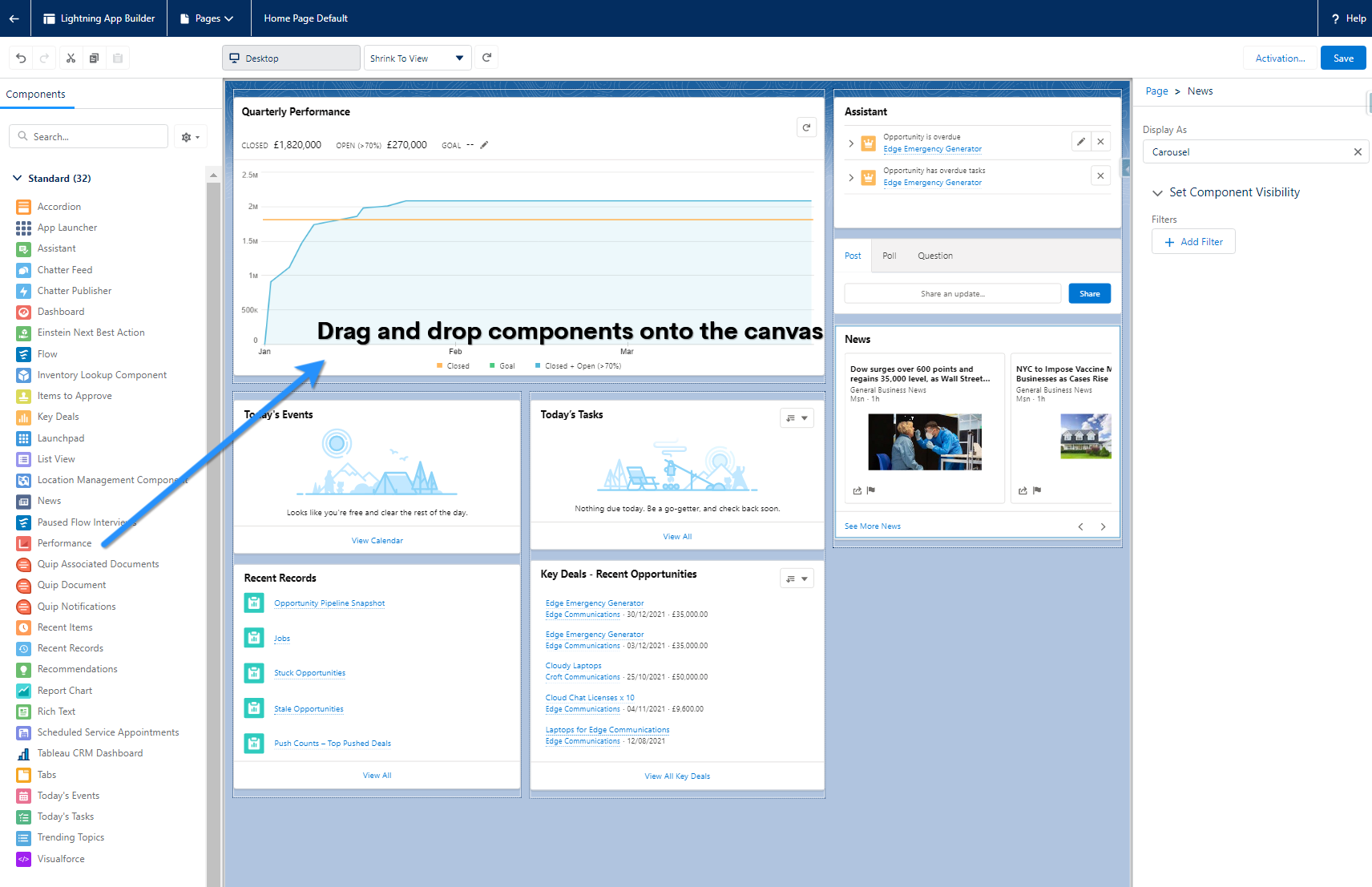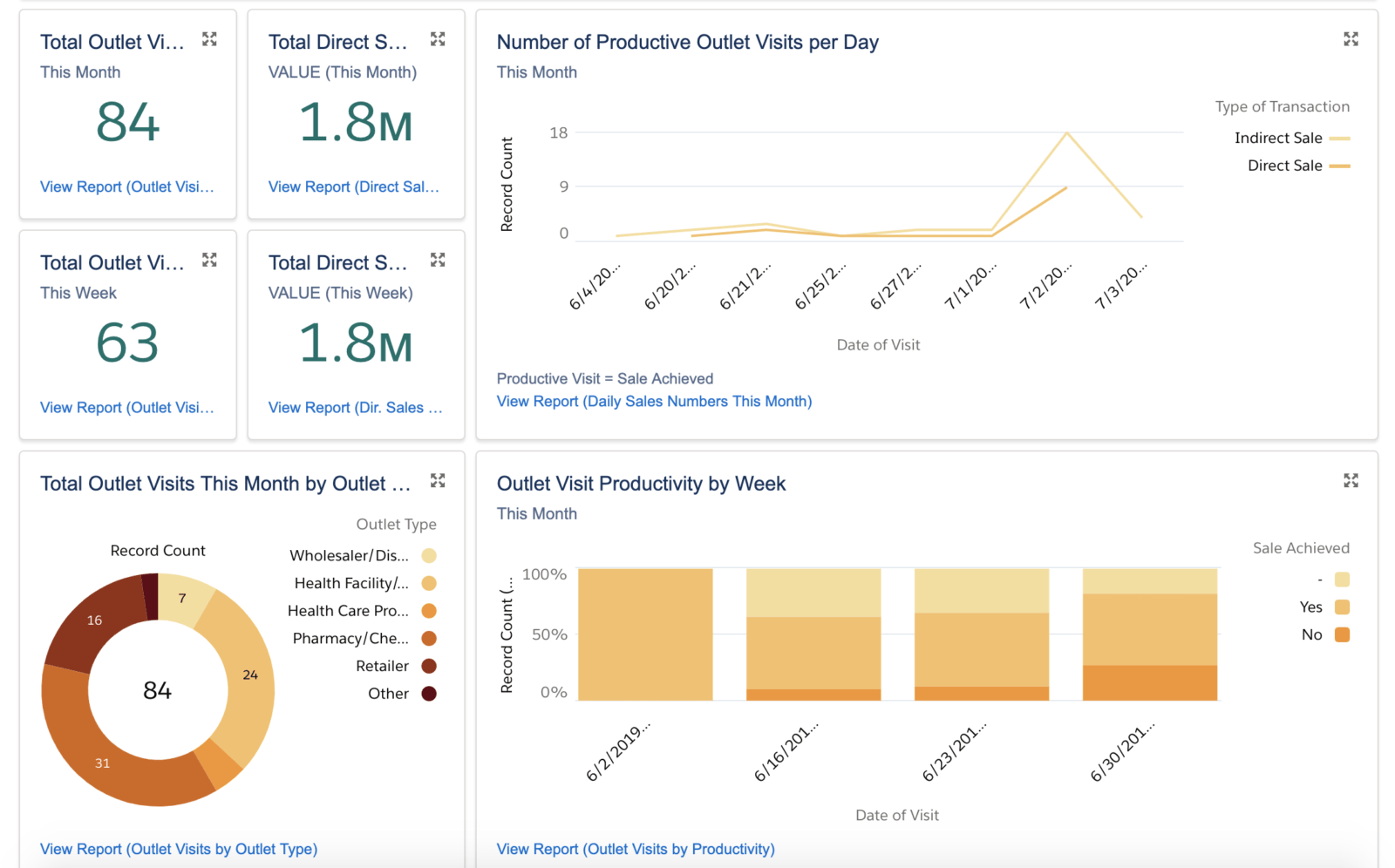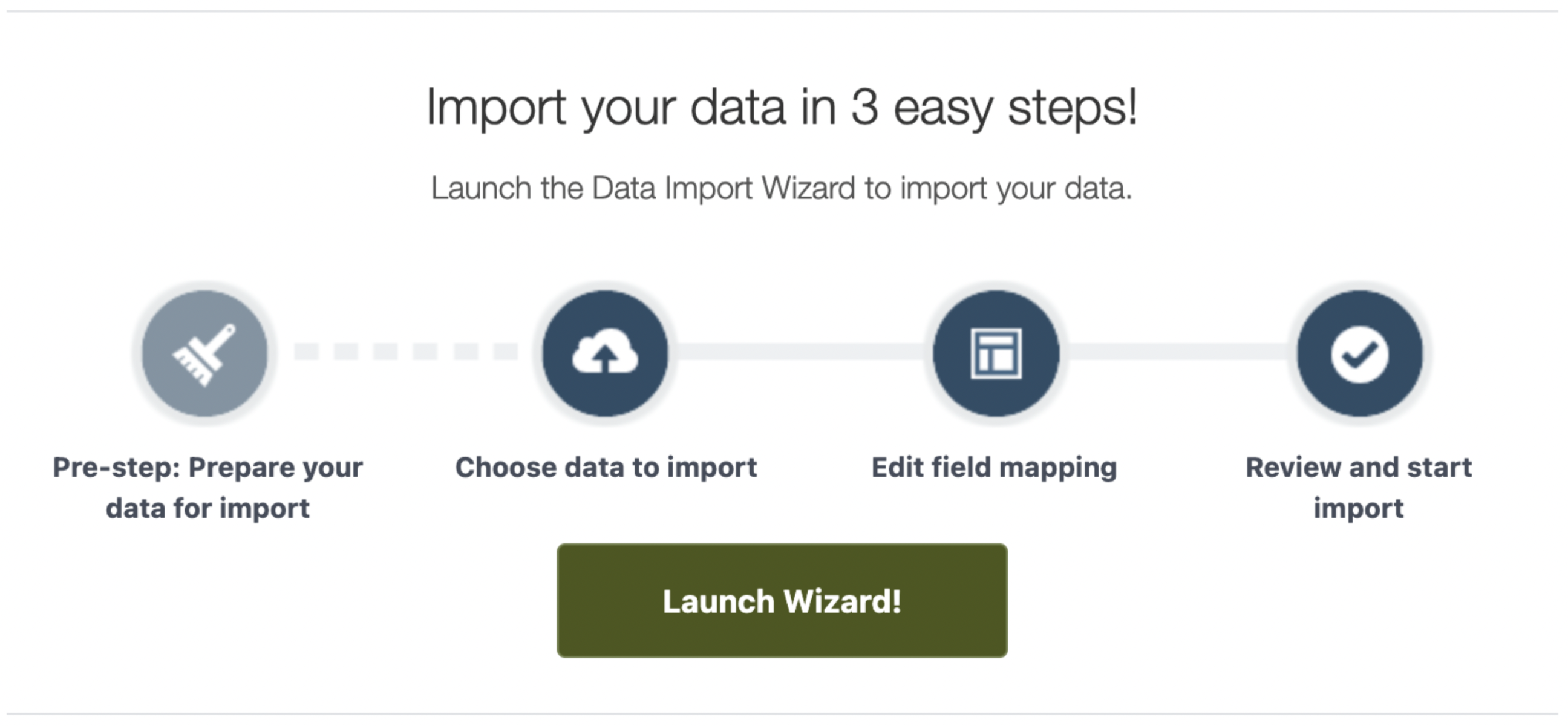Boost Your Productivity: Essential Salesforce Tips and Tricks
Salesforce is a powerful tool that can significantly enhance your business operations. However, to truly leverage its potential, both admins and users need to be aware of some essential tips and tricks. This article aims to provide you with actionable insights to boost your productivity in Salesforce.